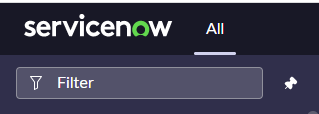Hello Guys Welcome to my blog you want to learn servicenow that's why you came here. so we will learn servicenow step by step.
Servicenow is a cloud base itsm tools that provides a single system of records like
Hr Services
IT services
Customer servieces
To learn servicenow coding is not require if you don't have any knowledge about coding. you can learn servicenow. First we need to create one PDI(personal development instance).we will see how to create our own PDI.
How to create PDI?
Step :1 Go to google and type in url section or click here(developer.servicenow.com).
Step:2 Click on Sign In.
Step:3 Fill the details like Firstname, lastname, email, country and password.
Step: 4 After click on Sign Up button you will be getting like
Step: 4 Open your mail and verify your email by clicking verify email button as shown in picture.
Step 5: After clicking on verify email you will be getting one pop-up window. it will be asking Do you code? select YES and click on next.
Step 6: It will be asking like What best describes your job responsibilities. it is optional if you want to select you can select otherwise leave it. here I am selecting all and click on finish setup. you will be getting like this. click on Request Instance.
Step: 7 It will take something to generate our PDI. once our instance is ready it will be ready for use and show pop-up window on screen as username and password. copy instance url and paste it on google url.it will be asking username and password. give the credential and login Or click on open instance.
Step: 8 Click on agree.
Step: 9 you will be seeing servicenow user interface(GUI).
Banner Frame:
It consists of logo, favorite, history, workspaces, admin, global search, application scope, show help, notifications, user profile.
Logo:
Logo is a just a symbol or picture that a company uses as a special sign. we can upload our own logo.
All:
it consists of all the applications and modules. if you click on all it will show the list of Application,
Favorite:
Let's suppose that if we are working in any applications and modules and we want to make a favorite we need to click star icon(☆). star icon is available besides the application and module. if you click on star icon. it will automatically in Favorite section.
History:
It consists of our activity whatever will do in ServiceNow GUI. it captures our activity and will save in history.
Workspaces:
Global Search:
it is used for global search meaning we can search anything globally.
Application Scope: Global
we can access that application globally anyone can access.
Show help:
If you are facing any issues and want help you can get from there here product document is available you can go through.
Notifications:
You will get notifications here
User Profiles:
It consists of user profiles like preferences, impersonate user (meaning you can impersonate a another user without using the credentials), Elevate role (Elevate role means we are giving a permission to some of the tables are fields) and logout.
Navigator Filter:
Navigator filter is basically used for filter the Applications and modules. on other way we can say it consists for Applications and modules.
Application and Modules:
what is Applications. Applications are the collections of module.
we have many applications in ServiceNow like Incident, Problem, Change , Users, Self service many more.
Example: We have incident application in ServiceNow. if we want to search this application we will use navigation filter. we will type incident in navigation filter search. you will get result like this
Here Create New, Assigned to me, Open, Open - Unassigned, Resolved, All are the modules of incident applications.
Content Frame:
Content Frame shows the details of our modules related information. Suppose we have incident application under incident application there is a module like create new if you click on create new it will be showing the information of fields.